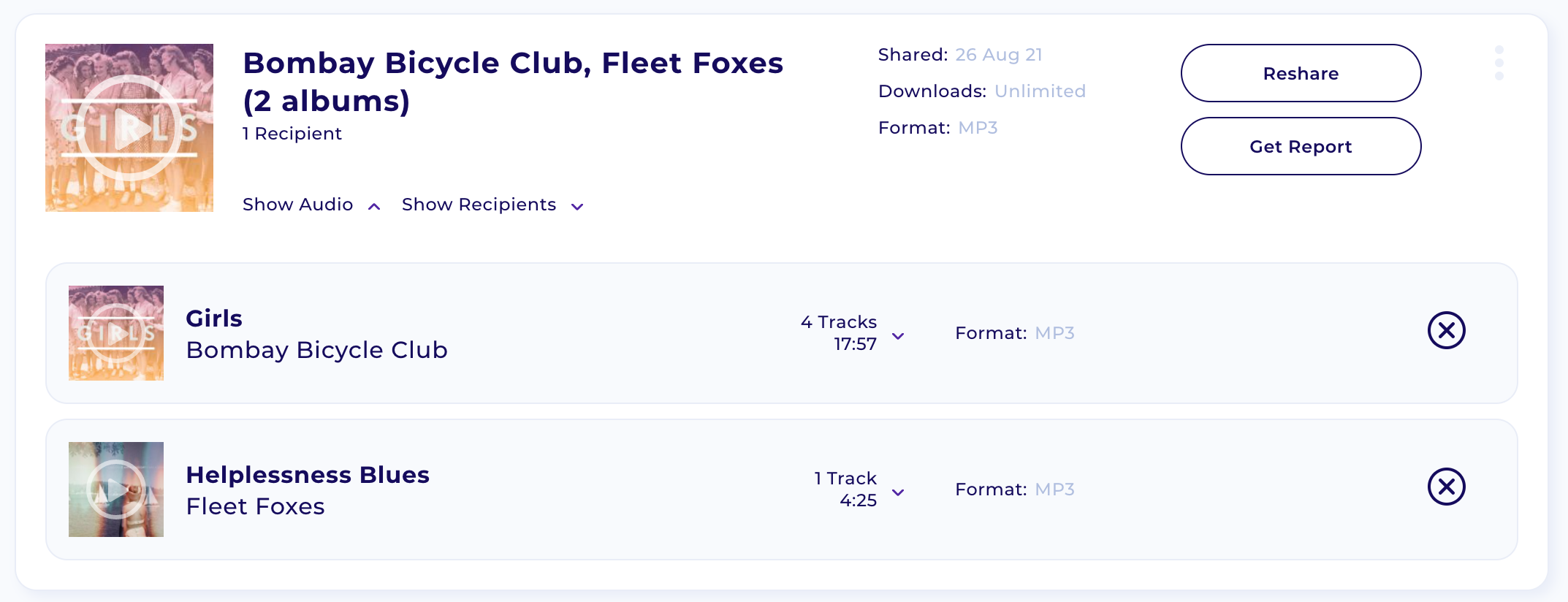Activity – Shared Audio – Direct Shares
Last modified on January 12th, 2023 at 4:32 am
The article “Introduction to Activity” covered the difference between sent and received audio. We will now provide a breakdown of each type of Shared audio. Starting with Direct Links, this share type allows you to send directly to specific email addresses. The activity page allows you to track file sharing, covering how these users interact with your share. Additionally, it allows you to manage your audio whilst it is available to your recipients. Read more below.
Find other Activity related articles here.
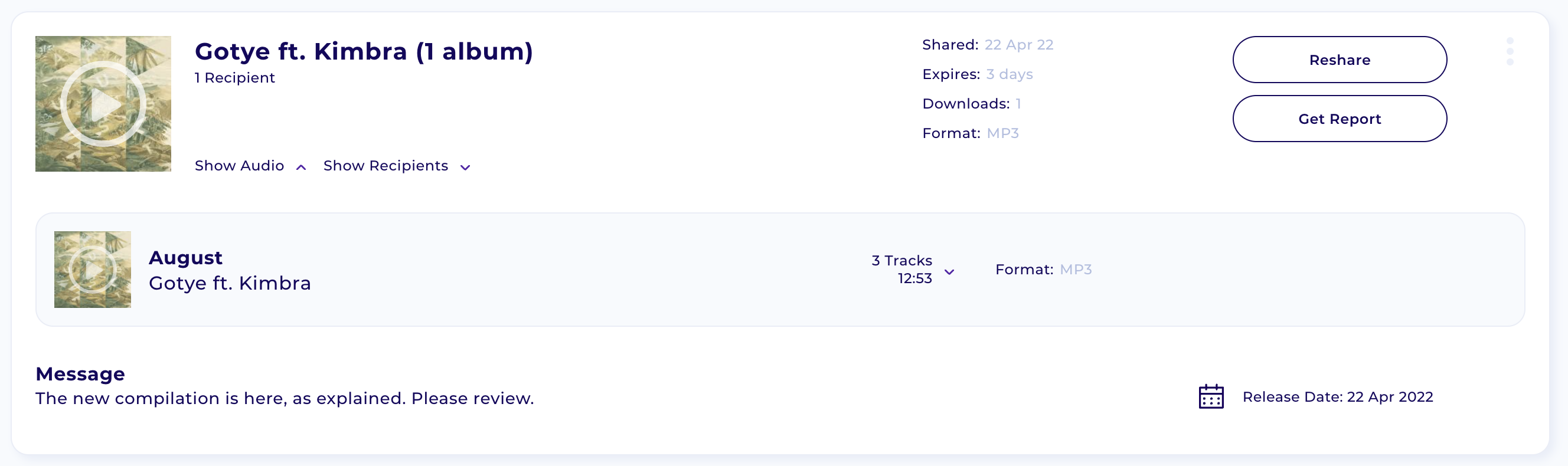
Direct links
Reshare (paid plans only)
Set up a custom share with specific attachments and audio files? Are you looking to share the same information again but with different recipients? Hit “Reshare”, which will take you directly to step 2 of the Share page. All relevant information will be prefilled and attached; all you need to do is add new contacts.
Listening Stats
Being able to see who has interacted with your shares is a key to understanding the success of your audio. The “Get Report” button allows you to quickly see listening stats for your shares. Clicking the Download button provides a comprehensive CSV of listening and download data, including specific recipient related stats.
Disable Link
Sent out a share but no longer want people to access it? Click the extended menu button on the right-hand side of the Share card, and click “Disable link”.
Track file sharing – View Recipients
Clicking on the “Show Recipients” text will expand the recipient view for the share.
All recipients show in list format with their email address and name (where available). If they are a registered user then you will see a red check. Further along the row, you will see a warning sign if an email has bounced. All recipients will show the “delivered/opened/bounced” text status option.
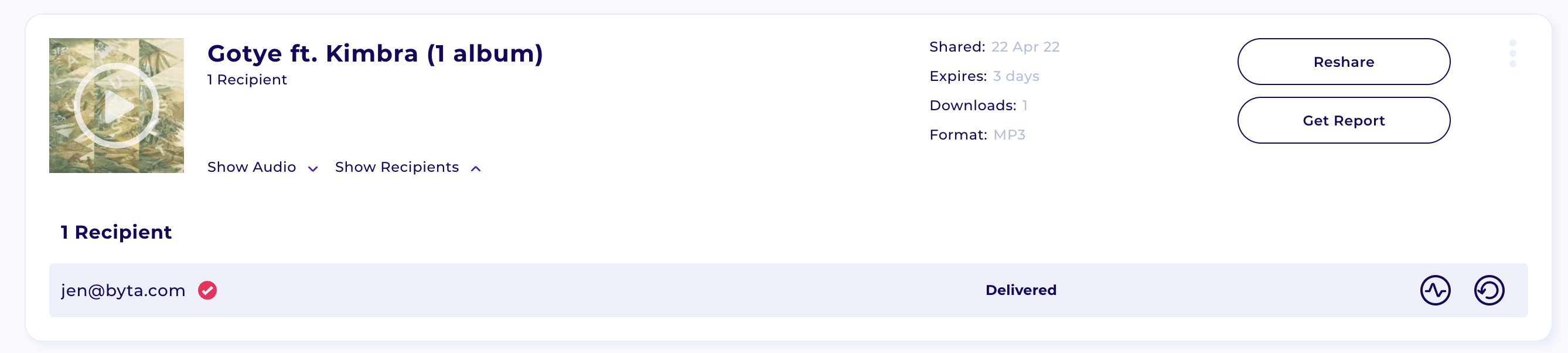
Send Reminder
If you can see a recipient has not yet opened the email, you can send a reminder message by clicking the remind icon (the last icon on the right).
Get Recipient Listening Report
The graph icon will allow you to open up a pop-up showing listening and download details specific to that user.
Disable Link for Recipient
Do you want to disable share for one specific recipient only? On multi-recipient shares, you can click the remove button next to the recipient, and they will have their access revoked.
Removing Track or Album from Share
If you wish to remove a track/album from a multi-item share simply click the delete button next to the relevant audio card. Doing this will remove it from the share whilst leaving the remaining items active for the recipients.