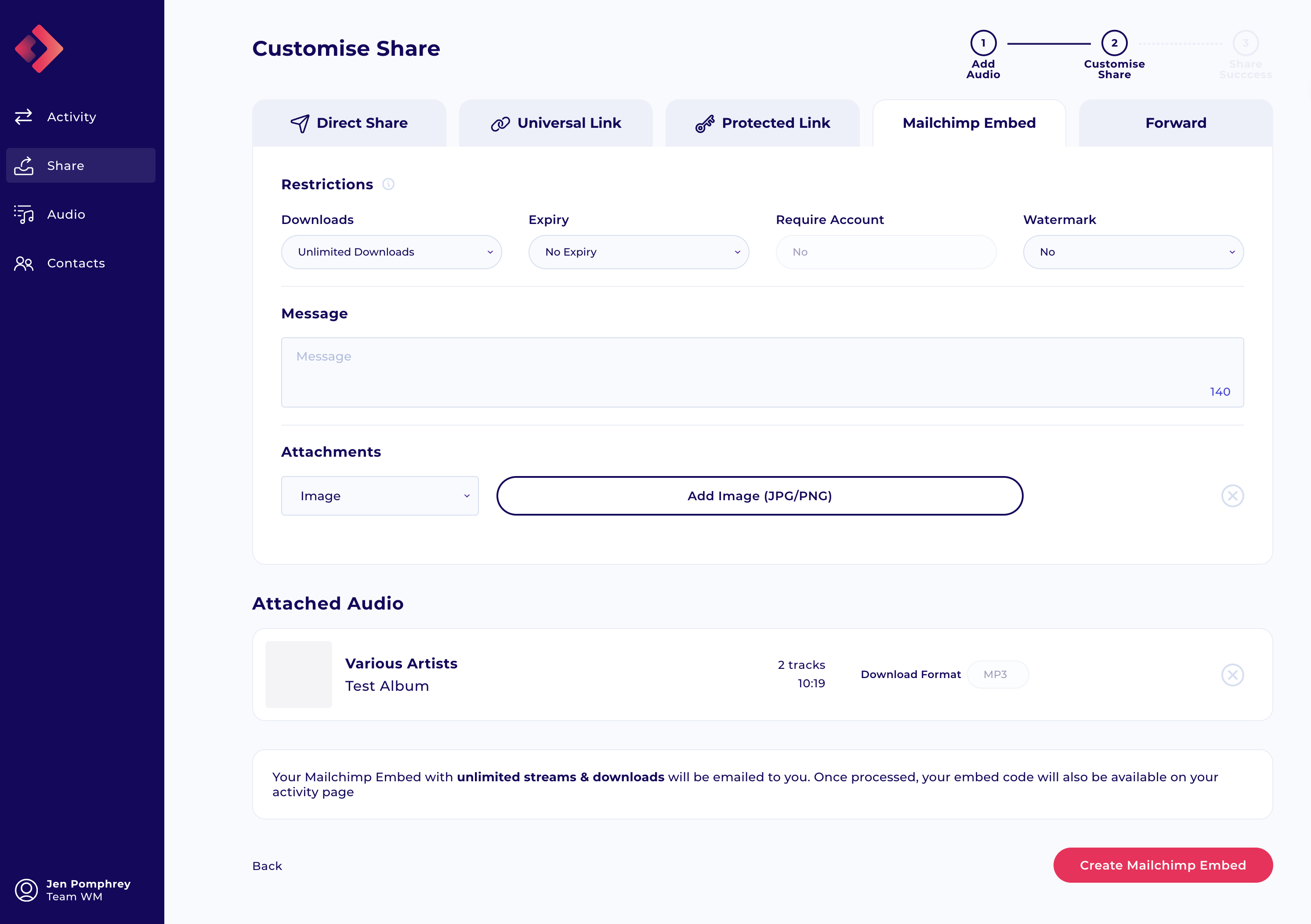Sharing – Mailchimp Embeds
Last modified on January 12th, 2023 at 5:13 am
We When you already have an extensive mailing list that is well established in Mailchimp, transferring out your contacts can be time-consuming. As such we have built a Mailchimp integration. Easily add your API key (read how to connect here) and then simply pick “Mailchimp Embed” to generate a code block to drop into your Mailchimp audio campaign.
Recipients of Mailchimp Shares do not have to have an account to access their audio. Clicking through from your campaign, recipients will be sent through to a unique page attached to their email address so that you can easily track who is listening.
Paid feature available to Freelancer +. Read more about our plans here.
To begin a Mailchimp embed, attach your audio, and select the “Mailchimp Embed” tab on the second step.
Setting Restrictions
Mailchimp Shares can have restrictions applied. Set expiry dates, and download options.
Read more about Share Restrictions
Add Message
All shares allow you to add a short message that will display on the share. If you wish to attach more information to your share, we recommend attaching a PDF via the attachments.
Add Attachments
If required you can add up to three attachments to your share via the attachment section. Read more about attachments here.
Review and Create Embed
Once you have completed these steps review the overview copy at the bottom of the page to ensure you have the settings set up correctly. Then click “Create Embed”. When complete, we will send you the embed code to your email. Additionally, you can copy the code from your Activity page. If you have uploaded audio as part of the share then please note that this step can take a short while to complete.
This code is now ready to add to your Mailchimp share as an image button that takes the user through to Byta. Simply add an “HTML block” to your campaign.
Previewing Mailchimp Share
When you add to your campaign, clicking through as on the Mailchimp test will take you to a preview version of your share, where no download or play links are active. Sending your campaign activates the links for your recipients.
Frequently Asked Questions
No problem. You can extract the URL out of the embed code and use that as part of your own links. The URL will start with “https://byta.com…” and should finish with “|EMAIL|”. Take that whole URL and place that in your emails.
Absolutely. The Shares are linked to the recipients rather than the campaign itself so feel free to create as many different links as you like. Just add the links to your email design as needed and then send!