Sharing – Adding Attachments
Last modified on January 12th, 2023 at 5:15 am
When sending out new releases, the 140-character limit on the message option on Byta can be restrictive. As such we allow you to add additional resources to your shares. Looking to attach a press release? Maybe even a press shot? Then simply add to your share before sending out your audio. The attached audio will be displayed below your audio for recipients to access.
Adding attachments to your shares
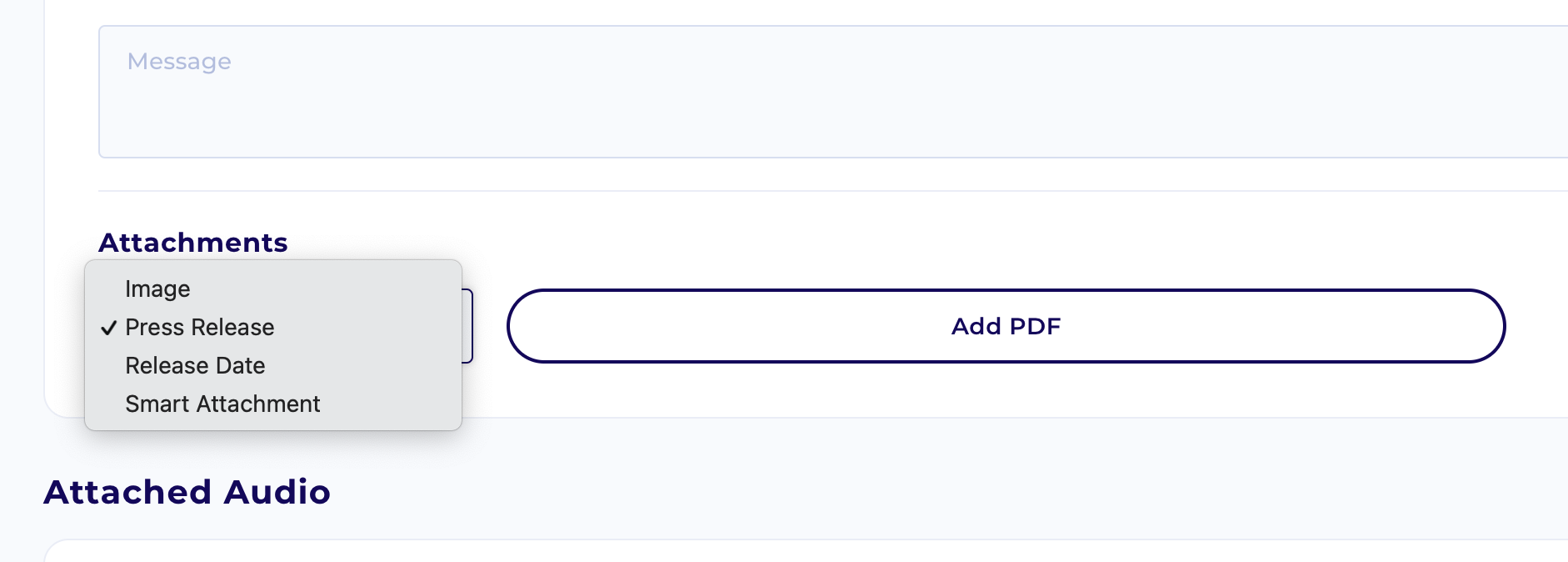
Adding an attachment is as simple as selecting which option you want from the select field and then following the steps below:
- Image
Click the attach button to browse files and add a .png or .jpg file - Press Release
Click the attach button to browse files and add your pdf. - Release Date
Click in the text field to select your release date or type in your release date. - Smart Attachment
Add a link to any of the following services: Spotify, Dropbox, Google Drive or Soundcloud.
Ensure the link is verified by clicking out of the field and seeing the blue tick.
Add text link (or leave blank for default)
Once you have added your attachment users on advanced paid plans* can continue to add additional attachments. Once your share is sent the attachments will appear at the bottom of the share card along with any message you have sent
Frequently Asked Questions
Users on paid plans who are sharing the same share again are encouraged to use the reshare feature to save time uploading attachments each time.
Free, Solo and Creator plan users can add one attachment per share.
Freelancer and Team plan users can add any combination of up to three attachments per share.
We are always looking for ways to improve Byta so just drop us an email or a message using the chat window (bottom right of this screen) and let us know!
